Setup Kubernetes Cluster from scratch
This post I will try to go through the steps I took to build a Kubernetes cluster from scratch.
The physcial host is an old Dell Latitude laptop with 8GB memory, which runs VMware ESXi 6.7. The plan is to run 3 nodes on it with one of the VM set as master. Each server runs Ubuntu 20.04. I will skip the VM building steps here as our focus is Kubernetes.
Note Avoid installing any additional compoenents offered by Ubuntu. E.g. docker. Ubuntu uses Snap to install some of those packages, which could cause problem for us down the line.
Update OS and install some required packages.
sudo apt-get update
sudo apt install ca-certificates curl gnupg lsb-release
In order for Kubelet to work properly, we need to disable Swap on each node. First, check if Swap is on.
sudo swapon --show
By default Swap is on as shown below
NAME TYPE SIZE USED PRIO
/swap/file file 2G 0B -2
Turn it of by run
sudo swapoff -a
sudo rm /swap.img
Disable swap on starup by comment it out in etc/fstab
sudo sed -i '/ swap / s/^\(.*\)$/#\1/g' /etc/fstab
One prerequisite we need to set on Kubernetes nodes is to allow iptables to see bridged traffic.
First, we need to check if br_netfilter module is loaded.
lsmod | grep br_netfilter
If answer is no, load it with this command.
sudo modprobe br_netfilter
Next is to set net.bridge.bridge-nf-call-iptables to 1 in sysctl config.
sudo tee /etc/sysctl.d/kubernetes.conf<<EOF
net.bridge.bridge-nf-call-ip6tables = 1
net.bridge.bridge-nf-call-iptables = 1
net.ipv4.ip_forward = 1
EOF
Run sudo sysctl --system to reload sysctl.
There are a few options when comes to container runtime for Kubernetes. I am personally most familiar with Docker and it tends to be easier to setup.
curl -fsSL https://download.docker.com/linux/ubuntu/gpg | sudo gpg --dearmor -o /usr/share/keyrings/docker-archive-keyring.gpg
echo "deb [arch=$(dpkg --print-architecture) signed-by=/usr/share/keyrings/docker-archive-keyring.gpg] https://download.docker.com/linux/ubuntu \
$(lsb_release -cs) stable" | sudo tee /etc/apt/sources.list.d/docker.list > /dev/null
sudo apt update
sudo apt install docker-ce docker-ce-cli containerd.io
Next we need to create /etc/docker/daemon.json with the contents below. This is to set Docker cgroup driver as systemd.
{
"exec-opts": ["native.cgroupdriver=systemd"],
"log-driver": "json-file",
"log-opts": {
"max-size": "100m"
},
"storage-driver": "overlay2"
}
Run these command to reload Docker
sudo systemctl daemon-reload
sudo systemctl restart docker
Run the commands below to install kubeadm, kubelet and kubectl.
sudo apt install -y apt-transport-https
sudo curl -fsSLo /usr/share/keyrings/kubernetes-archive-keyring.gpg https://packages.cloud.google.com/apt/doc/apt-key.gpg
echo "deb [signed-by=/usr/share/keyrings/kubernetes-archive-keyring.gpg] https://apt.kubernetes.io/ kubernetes-xenial main" | sudo tee /etc/apt/sources.list.d/kubernetes.list
sudo apt update`
sudo apt-get install -y kubelet kubeadm kubectl
sudo apt-mark hold kubelet kubeadm kubectl
Run kubeadm init to initialize the cluster control plane node. 192.168.0.0/16 is the network range I allocated for pod network. 10.1.1.10 is the IP address of the control plane node. It is in 10.1.1.0/24 range, which is where other worker nodes sit in.
sudo kubeadm init --pod-network-cidr 192.168.0.0/16 --apiserver-advertise-address=10.1.1.10
Get cluster join command with its token.
kubeadm token create --print-join-command
Join the node into the cluster by paste and run the above command. It should look something like below.
kubeadm join <control-plane-host>:<control-plane-port> --token <token> --discovery-token-ca-cert-hash sha256:<hash>
This is to allow kubectl work for non-root users.
mkdir -p $HOME/.kube
sudo cp -i /etc/kubernetes/admin.conf $HOME/.kube/config
sudo chown $(id -u):$(id -g) $HOME/.kube/config
If you run kubectl get nodes now, you will notice the master node is in NotReady status. This is because we have not yet provisioned the pod network.
$ kubectl get nodes
NAME STATUS ROLES AGE VERSION
tom-lab1 NotReady control-plane,master 72m v1.23.1
There are a lot choices when come to pick a Pod Network Addon. In my case, I use Weave Net simply due to its simplicity 😅.
To do that just run
kubectl apply -f "https://cloud.weave.works/k8s/net?k8s-version=$(kubectl version | base64 | tr -d '\n')"
After a few minutes, check the node status again. This time it show as Ready.
$ kubectl get nodes
NAME STATUS ROLES AGE VERSION
tom-lab1 Ready control-plane,master 73m v1.23.1
If previous tokens are expired, you can re-create the token by running the command below on the controller node.
kubeadm token create --print-join-command
SSH onto the Worker nodes and run the command to join the node into the cluster.
kubeadm join <control-plane-host>:<control-plane-port> --token <token> --discovery-token-ca-cert-hash sha256:<hash>
Run kubectl get nodes to check the nodes status. If you see something like below, congratulation👏🏼, you just successfully created you own Kubernetes cluster!!! Sky is the limit for you🚀!
NAME STATUS ROLES AGE VERSION
tom-lab1 Ready control-plane,master 19h v1.23.1
tom-lab3 Ready <none> 7m35s v1.23.1
To reverse the kubeadm init or kubeadm join
sudo kubeadm reset
Ultimately, try a reboot of the node.
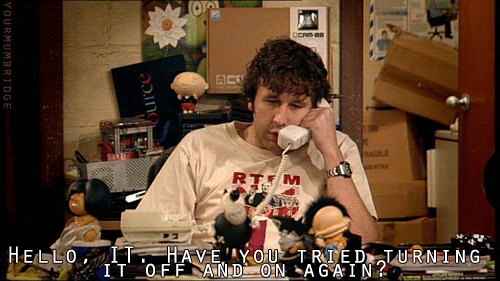
https://kubernetes.io/docs/setup/production-environment/tools/kubeadm/create-cluster-kubeadm/